
When you create a new file using GMail Drive, it generates an e-mail and posts it to your account. The e-mail appears in your normal Inbox folder, and the file is attached as an e-mail attachment. GMail Drive periodically checks your mail account (using the Gmail search function) to see if new files have arrived and to rebuild the directory structures. But basically GMail Drive acts as any other hard-drive installed on your computer.
HOW TO MAKE A VIRTUAL ONLINE DRIVE:-
GMail Drive creates a virtual filesystem on top of your Google Gmail account and enables you to save and retrieve files stored on your Gmail account directly from inside Windows Explorer.
First Download GmailDrive Click Here To DOWNLOAD
STEPS To Follow:- 1. Extract all the files from the downloaded archive and run setup.After installation go to My Computer where you see a drive like given below.
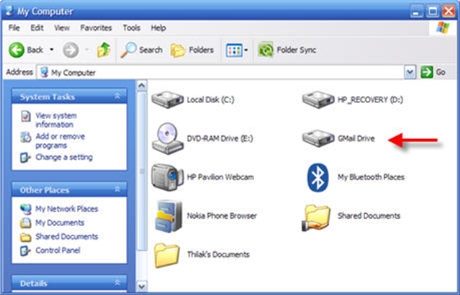
GMail Drive literally adds a new drive to your computer under the My Computer folder, where you can create new folders, copy and drag'n'drop files to it.
2. Double click on the Drive,when you do it then you see a window pop up like below picture...

Enter your gmail ID and Password.Its better dont use your personal Email.Create a new one for this virual online drive and thats it, All the data in this drive is secure and can be accessed only by from anywhere and at anytime.
HOW TO REMOVE THIS VIRTUAL DRIVE:-
If you want to remove this virtual drive from your system just goto
control panel > programs and features > uninstall or change program
and uninstall GmailDrive from there.
It will be automatically removed from My Computer
 Posted in:
Posted in: 


