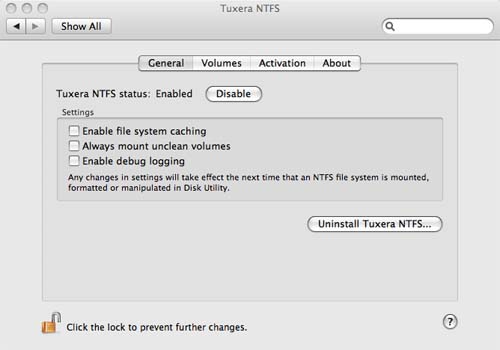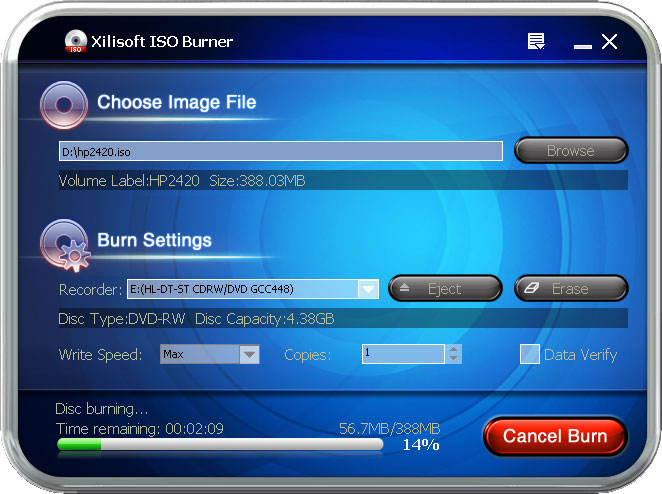Show your own banner at bootup.
Here is another trick. You can show some banner or text message each time your windows boots up. Please follow the simple steps given below for this trick.
- Go to �start� and click on �run�
- Type �regedit� and click enter.
- You will see a �registry editor window.
- HKEY_LOCAL_MACHINE\SOFTWARE\Microsoft\windows\Current version\policies\system.
- Right click on the right penal � �New� � �String value�. You will see a new string value.
- Rename it by typing �LegalNoticeCaption�
- Right click on �string value� and click on �Modify�. Type the text you want to use in the title bar of the banner on �value data� area.
- Again create another new �string value� and rename it by typing �LegalNoticetext�.
- Again modify on the �value data� part, typing the message, you want to show at startup windows.
- Close the registry editor and restart your computer.
When you will start your computer, you will see a new banner just before the welcome screen containing text message and a button of �OK�. Click on �ok� button to go ahead.