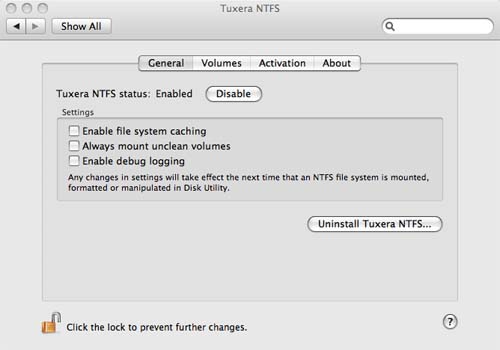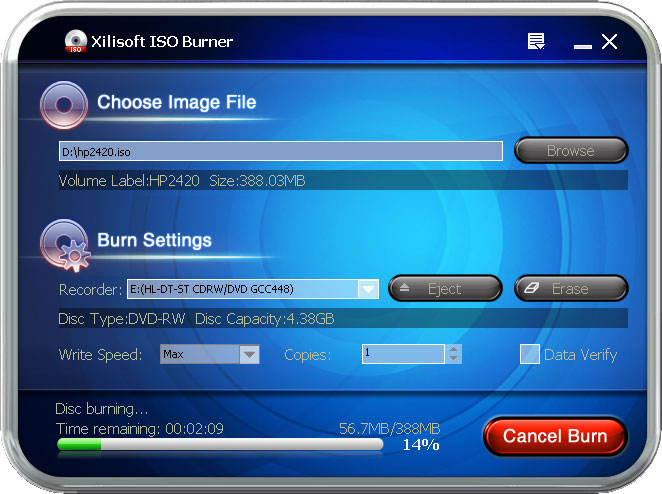SOME NOTEPAD TRICKS.
Notepad is known to be simple pad for comments. Often peoples don�t like to use notepad. Today we are introducing some notepad funny tricks. You can use it as fun as well as for knowledge.
Confirm your anti-virus status
This trick is used to check antivirus activity. If you feel that your antivirus software is not working well then you can confirm it by using this trick.
(i). Open Notepad and type this code.
X5O!P%@AP[4\PZX54(P^)7CC)7}$EICAR-STANDARD-ANTIVIRUS-TEST-FILE!$H+H*
(ii). Now save it with extension �exe� (like antivirus.exe)
(iii).If your antivirus software is working properly then it will detect this file and will try to
remove it as soon as you save it.
(iv). If your antivirus tries to remove this file, it means that your antivirus is working
properly and if it doesn�t try to remove this file then you should use some other
reliable antivirus software.
hint for world trade center
Every body knows about 9/11. The flight number of that plane was Q33N. Ok now see some amazing trick.
1. Open notepad and type this number Q33N. 2. Increase font size to 70, or 80 etc.
3. Now select this number and change its font to �Wingdings�
4. As a result you will be shocked to see the resultant shape.
Q33N
LOG TRICK. (DIARY WITH AUTO DATE & TIME)
If you want to make a diary which inserts date and time automatically then use this trick. 1. Open notepad
2. Type ( .LOG ) (no brackets)
3. Save this file with any name e.g. diary etc.
4. Reopen the file and see the log book magic.
5. You will see that the current date and time are automatically inserted.
6. It will happen every time
NOTEPADE �HIDE TEXT� MAGIC
� Open notepad and type 4 words separated by spaces. The letters of these words should be 4,3,3,5. For example you can write �mark the kid ahead� or �boys are not quick� it is also called 4335 rule.
� Save this file with any name.
� Reopen your file and see magic.
RESTART YOUR PC QUICKLY.
This trick helps you to shut down your computer quickly after showing a message box. To apply this trick: � Open notepad
� Write this code
@echo off
Msg* I am dead tired now.
Shutdown �c �Error! I will sleep now! Good byeee� �s
� Save this file on desktop with bat extension.
� Done.
� Double click on the saved file, you will see a message and your pc will restart.